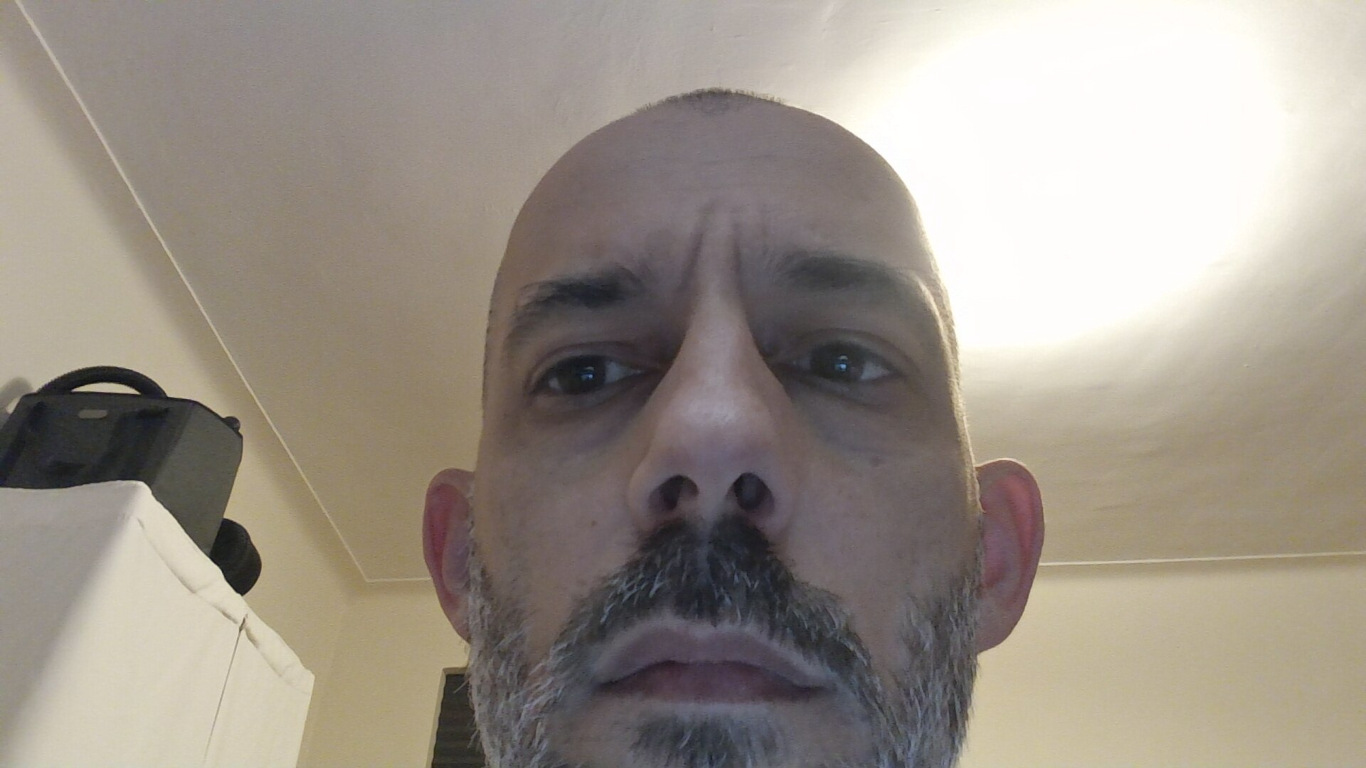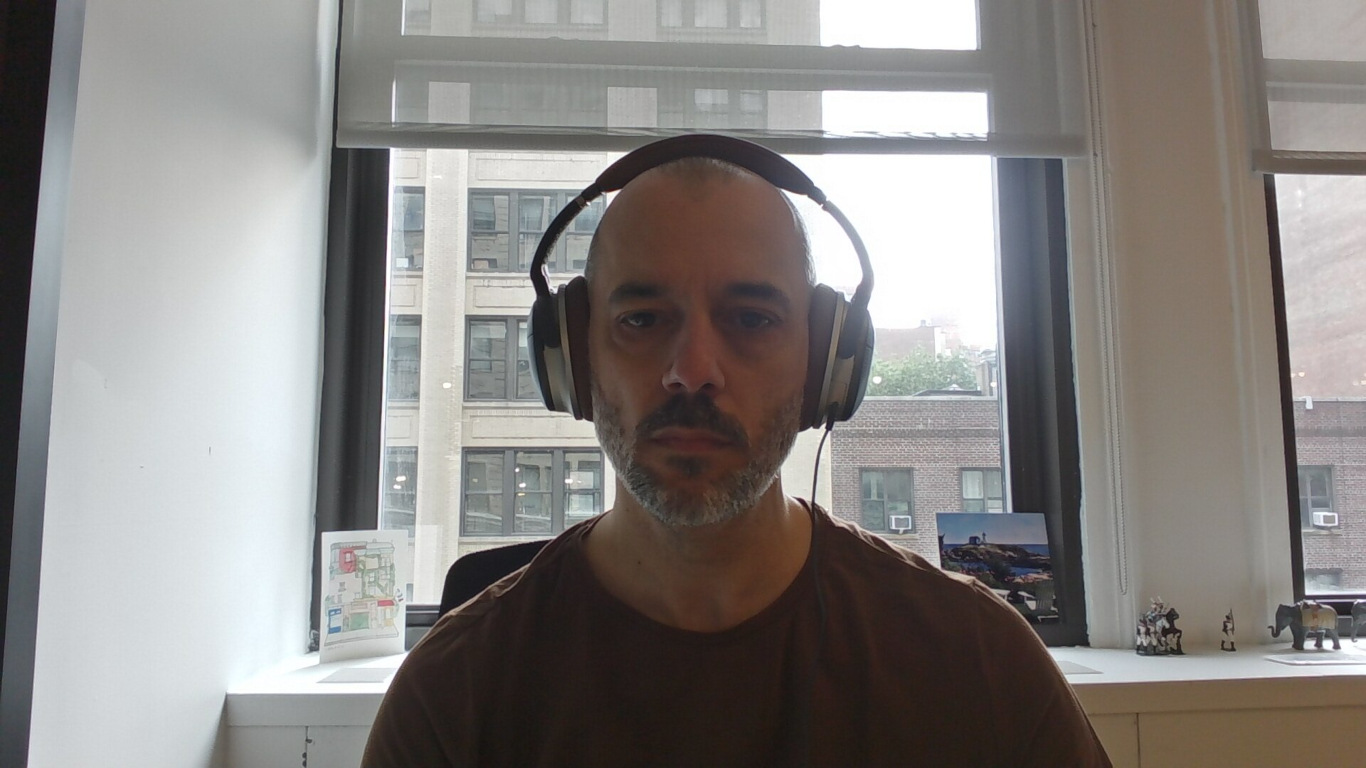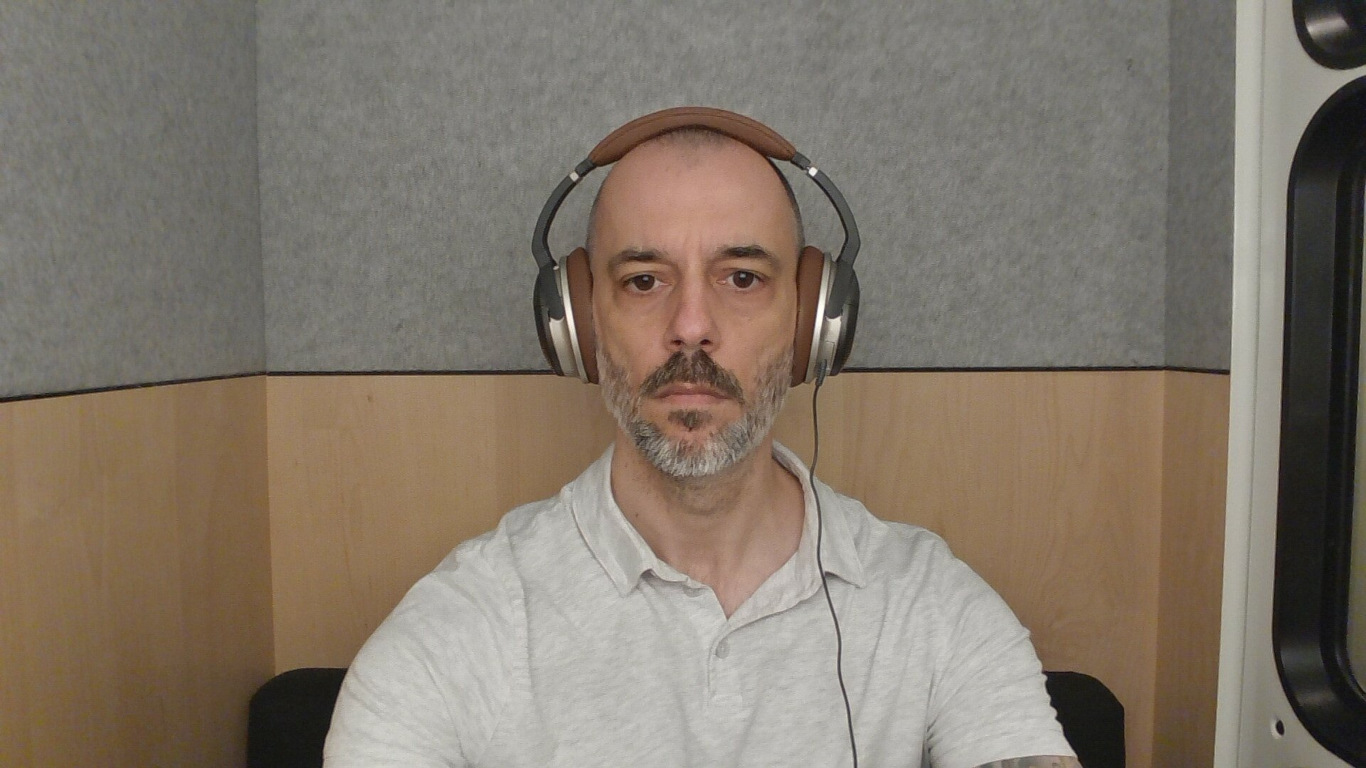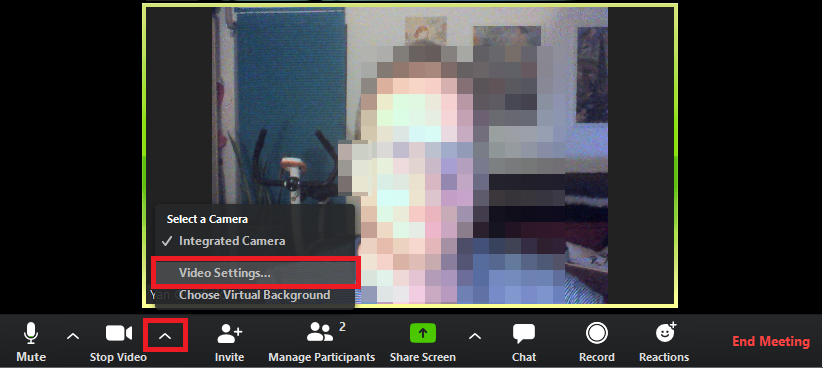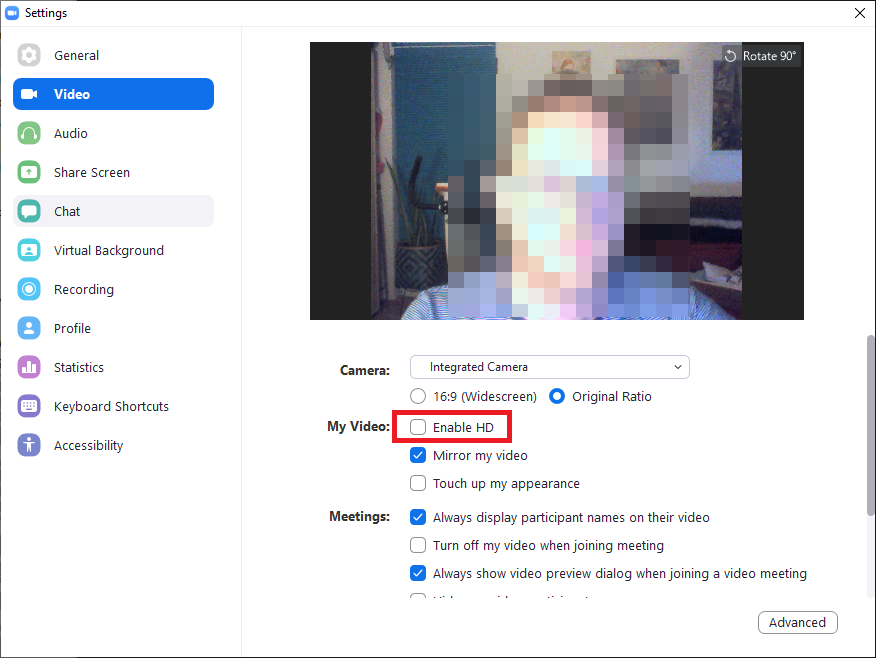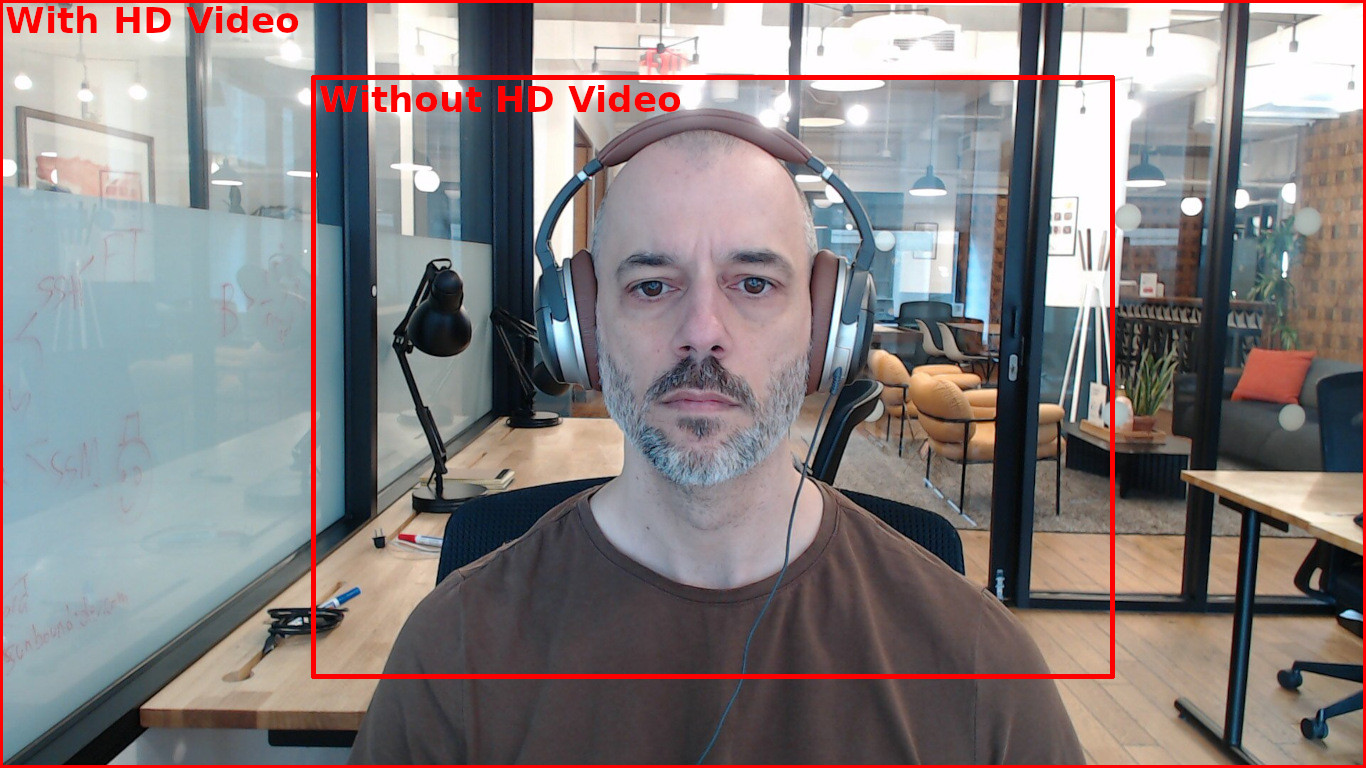A Tech Guide by an IT Person for Therapists
TL;DR (Too Long Didn't Read)
These are my recommendations for the ideal therapist tech setup.
- Chromebook (Plus Model)
- Logitech C920 or Brio 4k webcam
- Used Blue Yeti Mic
- This USB hub
- A laptop stand for good camera height if your webcam is not mounted on an external monitor.
- Turn on HD video if available (off by default in Zoom)
- Turn on background noise suppression if available
- Be sure you are on a 5GHz WiFi network and not 2.4GHz
- A clean quiet area with good front lighting
- Only use your therapy device for therapy and nothing else.
Keep reading if you want to know why.
What Is This?
Here are two facts about me:
- I am good at IT and tech overall
- I am a recipient of mental health care
Because of this, I often find myself giving tech advice to therapists. I do this in an effort to make my experience as a patient better. This post is meant to be a thorough guide for therapists who see patients remotely on how to get their tech right.
By "right" I mean:
- Making sure your patient sees good video quality
- Making sure your patient hears good audio quality
- Making sure you look engaged for your patient
If you were seeing a patient in person, you would make the physical environment as comfortable as possible for them. The same should be done for remote patients.
With all the intro stuff out of the way, let's get into it!
The Ideal Experience
Before we get into the gear and software, we need to discuss what the ideal experience for your patients looks and sounds like. Let's do some comparisons.
Video
Which of these look better?
The last one, obviously! The subject is front and center, fully front-lit, and the camera is the correct height and distance away.
Audio
Which of these microphones sound better?
- Webcam's built-in mic
- Mic in Apple AirPods - $250
- Mic in $10 pair of wired earbuds from a bodega - $10
- A used condenser mic from eBay - $18-$35
The webcam's mic is OK but picks up too much ambient noise. It is interesting that the cheap wired earbuds sound better than $250 Apple AirPods, but the reality is all Bluetooth mics are terrible. Finally, there is the directional condenser mic, which obviously sounds the best.
Devices
Even if your patient might be on a less than ideal setup, you are providing the option for an experience that is as close to an in-person experience as possible. This attention to detail comes across as professional. Think of it as the difference between conducting an in-person session in a messy and uncomfortable space versus a clean space that is free of distractions.
...Not To Use
The first decision is which device to use. Let's start with which one NOT to use. If at all possible, please do NOT use a phone.
"Why not? It has everything I need all in one, right?" Yes, it does but it has three big items in the "cons" list.
- Vertical video (portrait mode):
Please please please, never ever subject your patient to a vertical video of yourself. This is not Instagram or TikTok. Your patient should have the option to see your face, shoulders, and if you gesticulate, your hands. The smaller the viewable area, the less your body language comes through, and the less of a human experience it is.
Something else to keep in mind is that while patients on their phone can easily turn their devices sideways, patients on their laptops and desktops cannot. By using the landscape (horizontal) video orientation, you accommodate everyone.
Finally, on some conferencing platforms like Zoom, it does whatever it can to fill the screen of the person you are talking to. Here is what happens to your vertical video when it zooms it in to fill their window.
Please, once again, avoid subjecting patients to vertical video. Give them the best possible, most compatible, video experience by keeping it horizontal.
-
Poor camera placement: "OK, so I'll just rotate the phone. Problem solved!" Well, not quite. Look at where the camera is now. It's on the side. Now it looks like you're looking at something beside your patient. That makes you look less engaged or distracted.
-
Smaller screen. If your patient takes the time to show more than a vertical video of themselves, you want to be able to see their body language. This is more difficult to do when your screen is a quarter of the size of a normal laptop screen.
"OK, what about a tablet?"
That solves problem #3, but not #1 and #2. Some tablets do allow the use of an external webcam, but iPads, which are what most tablet owners seem to use these days, do not.
...To Use
To give your patient the best possible visual experience, please use a laptop or desktop computer. For the sake of ease of use, let's stick with laptops.
In a laptop, you ideally want something:
- Affordable
- Easy to use
- Relatively secure
- Self-updating
- Free of distractions
Here's the problem. Most "standard" laptops do not offer all of that. Let's look at our options.
Macs
Macs are nice, sure, but they are also expensive. Sure, you can find a deal here or there online but if you buy a used Mac from any place other than Apple, there is a decent chance that it will be stolen and locked to the company it was stolen from. You'll either have a brick (a locked Mac) or a machine that is monitored by the company it was stolen from. I refer you to That Time I Worked With a Laptop Thief.
PCs
By "PC" I mean anything that runs Microsoft Windows. Windows devices tend to win in affordability and self-updating, but in terms of ease of use, security and free of distractions, not so much.
Yes, it will work, but if you are not that tech savvy, you are putting your patients' data at risk by using the OS that is the most common target of viruses and other types of malware. There's also the issue of Windows constantly showing ads, pushing Microsoft copilot, reminding you to enable Microsoft OneDrive Backup, and the list goes on. It takes a lot of work to get Windows to just get out of your way so you can give your patients the attention they require.
Chromebooks (Plus models)
That brings us to the sweet spot. The Google Chromebook Plus.
- Affordability - A Chromebook (Plus Model) powerful enough to handle modern video conferencing can be had for less than $400. As of the time of writing this post the Acer Chromebook Plus 514 is $352 on Amazon.
- Ease of use - If you're not used to ChromeOS, it takes little time to learn. The best part is, you don't have to do anything to maintain it! It maintains itself!
- Secure (relatively) - Compared to Windows, ChromeOS is less prone to getting viruses, adware, ransomware, etc. You don't even need to run any kind of antivirus. Obviously, your security is only as good as your computing habits, but ChromeOS really does hit the sweet spot when it comes to security and ease-of-use.
- Self-updating - It actually does update itself and in a much less intrusive manner than Windows does.
- Free of distractions - Turn on "Do not disturb" mode and you won't see a single notification from anywhere.
I will not leave a link to a specific model as it will be out of stock and/or obsolete as this post ages. Instead, I will provide a link to this Amazon search.
Camera
While you can use your laptop's built-in webcam, please don't. They are usually of subpar quality. Exceptions include higher end laptops, but in a Chromebook, it probably won't be that great.
If you want guaranteed good video quality, go with an external webcam. I have two recommendations:
Logitech C920s
NOTE: Do NOT get the 920e model as its microphone is disabled and requires additional software to turn on.
- It costs $69.99 at the time this post was written.
- Full 1080p video that still looks great despite how long this camera has been around.
Logitech Brio 4K
- More expensive at $169 at time this post was written, but damn it looks great at 4k!
- More future proof as more and more people are getting 4k monitors. Video conferencing services don't handle 4K video now, but they will in the future.
- No weird model confusion like the C920 has.
Camera Height, Position, Distance, and Angle
Do you want your patients to see up your nose? If you do, they might not want to.
The camera should front and center and at eye level. If you're using an external monitor, mount the camera on top of it and that should be enough. If you're using your laptop, I recommend using a laptop stand. If you don't have, or don't want to purchase one, a stack of books will suffice.
The camera's distance and angle are as important as it's height and position. Too close, and you look like a cut off disembodied head. Get the angle wrong and your patients can only see your chest (too low) or your head from the chin up (too high).
We Want This
The camera is at eye level and is far enough that the subject is the main point of focus. The distance and angle are such that you don't feel like you're looking up at them.
We Do Not Want This
This one is not that bad, but the camera is too low. This is what most people using a laptop present. Because the laptop is not on a stand, the view for the patient is like they are being looked down on from a high vantage point. They can also tell if you have any bats in the cave (boogers in your nose).
Here the subject is too close. No matter the angle or height, the patient gets all head and some of it will be off out of the frame.
A little better distance wise but the camera is too low and not centered. As you can see, the subject's head is cut off.
Here the camera is too far away and the laptop is angled up too high. The subject is now a small disembodied head.
Lighting
While no one expects you to go full streamer and invest in a selfie ring or other front lighting setup, please try to set up some place with enough front lighting that the camera is able to present a good image to your patient. To illustrate the point, here are a few more examples.
We Want This
Same picture as before, but as you can see the subject is well lit from the front.
We Do Not Want This
With low light, the image looks grainy. Nothing says "I'm talking on the web" like low light graininess.
When the light source is behind the subject, it's almost worse than low light.
Microphone
This is where things get a little more complicated. While you can use the microphone in your fancy new webcam, please refrain from doing so.
- The mic in webcams is omnidirectional. That means that it picks up noise from all around you. Your dog, kids, window mounted AC unit, sirens outside, all of it.
- You're too far away from it for it to have any chance of sounding decent.
As a reminder, here is what that sounds like.
Instead, you want a cardioid mic. Cardioid means that it only picks up sound that is directly in front of it. This effectively reduces the majority of the ambient sound around you.
Here is my one and only recommendation for an affordable, high quality mic that is easy to use.
Blue Yeti
The venerable Blue Yeti.

Just plug it into a USB port, tweak a couple of knobs, and you'll have better mic quality than the majority of your peers. There are no drivers to install and little to figure out. It just works.
"That's $139!!! I thought this was affordable!" The good news is these mics have been around for a long time and are very cheap on eBay! At the time of writing, there are available used for as low as $18!
In case your used one does not come with a manual, I've made it handy here. The main thing to keep in mind is to set it to cardioid mode.
Other things to note are:
- Adjust the gain knob to adjust the mic's sensitivity.
- Keep the mic directly in front of you.
- Be 6-8 inches away from the mic.
- Speak at a normal volume. The mic is sensitive and you won't have to yell at all.
Here, once again is how the Blue Yeti sounds in comparison to what most other people use:
- Webcam's built-in mic
- Mic in Apple AirPods - $250
- Mic in $10 pair of wired earbuds from a bodega - $10
- Blue Yeti condenser mic - $18-$35
Plugging It All In
So you got a Chromebook but it only has one or two USB ports. What you need is a USB hub. Since newer Chromebooks only have USB-C (little plug) and your mic and camera are USB-A (big plug), you'll need a USB-C to USB-A hub. This one is cheap and should allow you to plug everything in.
Software Settings
This one is difficult because not everyone will be using the same software for video conferencing. But do look for these settings and enable them.
High Definition Video
This is off by default in Zoom.
With HD video, your patient sees much more of you.
When Zoom scales up low resolution video to match the size of your patient's screen, this is what they see:
Because of this very reason, I usually see my therapists from the chin up, or their forehead is cut off.
Another thing to keep in mind is many therapy platforms only do non-high definition video (looking at you Healow). In this situation, be sure to have your camera centered and that you are far enough away from it so your image does not get cut off.
Background noise suppression.
This removes background noise so your patient only hears your voice without the sirens, leaf blowers, and barking dogs that may be in the background.
Here's how to enable it in Zoom
Turn off self view.
This one, in my opinion, is the most important setting to turn OFF. We as humans are always going to want to look at ourselves. As a therapist, however, your attention should be solely on your patient.
Personally, I find leaving self view on strange. Do we talk to people in real life while admiring ourselves in a pocket mirror? Some might, but we, as considerate people, do not.
Here's how to do it in Zoom.
Wireless Network Settings
Ok, now it's time to get a little (more) technical. Ideally, you'll be using a 5GHz wireless network. What does that even mean?!
Wireless networks use radio waves. There are three frequencies of radio waves used for wireless networks. 2.4 GHz, 5GHz, and 6GHz.
While shorter range, 5GHz and 6GHz wireless networks allow for faster Internet speeds and are less prone to radio interference. In some areas, the 2.4 GHz spectrum is so over-saturated that it is nearly unusable.
How to check which wireless network frequency you are using varies from device to device, so the best I can do here is to show how to check what you are currently using and give you what to ask for if you reach out to tech support.
Since I'm recommending a Chromebook, I'll write how to check it on ChromeOS. For Windows and MacOS, I will refer you to other sites.
ChromeOS
- Click on the WiFi icon (next to the clock).
- Click on your connected WiFi network.
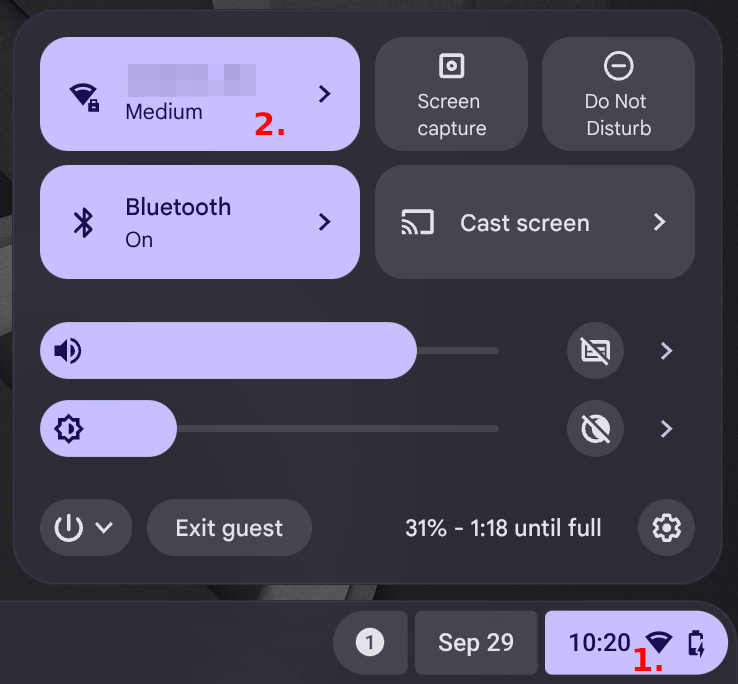
- Click again on your connected WiFi network.
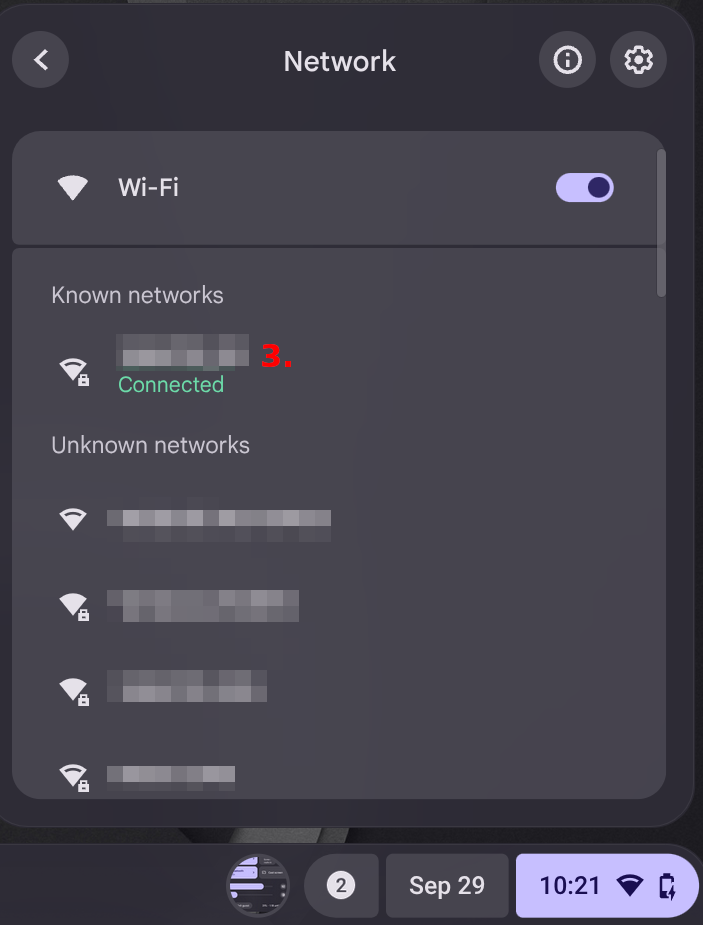
- Click on "Advanced".
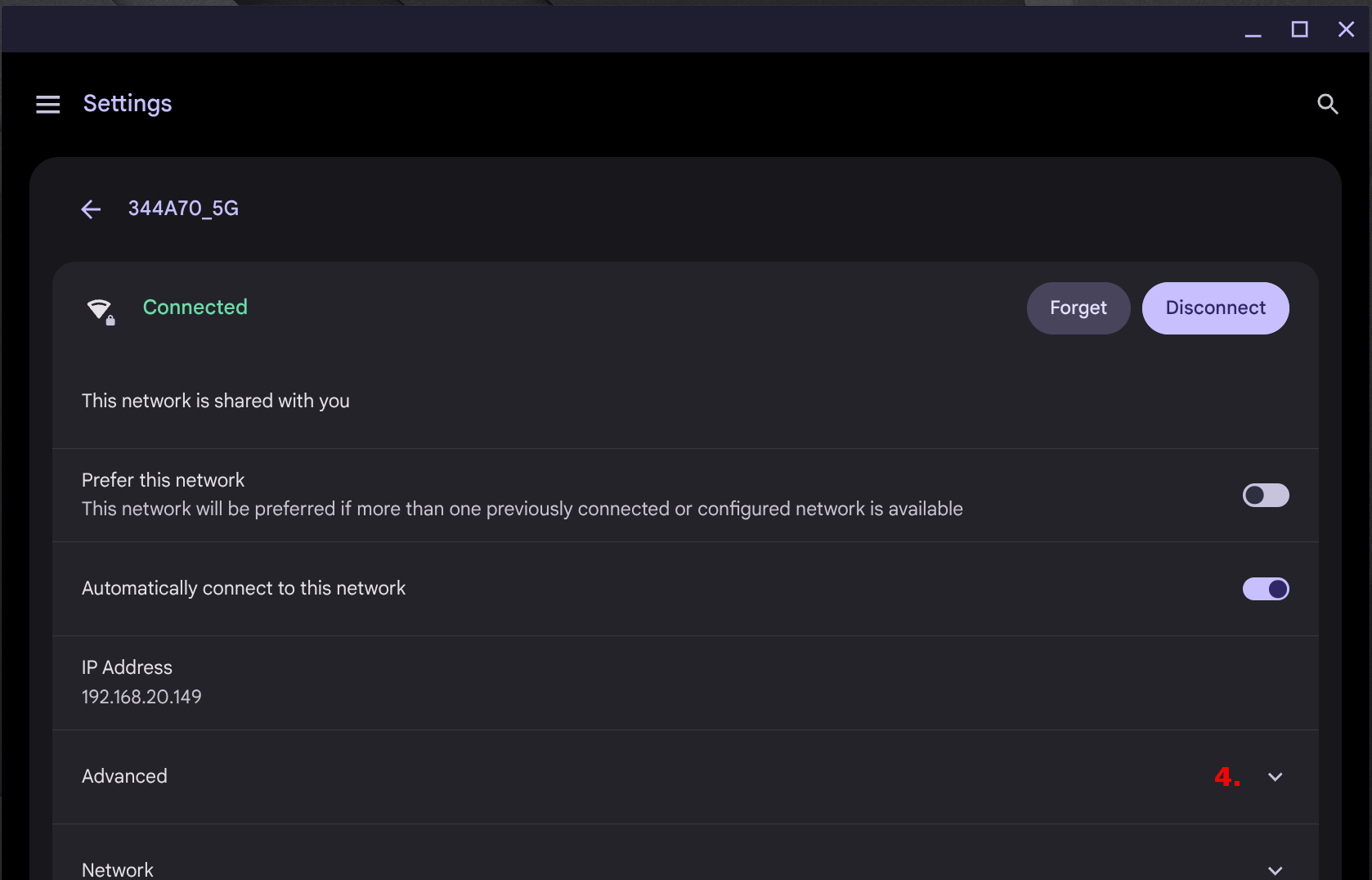
- Scroll down and look for "Frequency". It should say "5220" or higher.
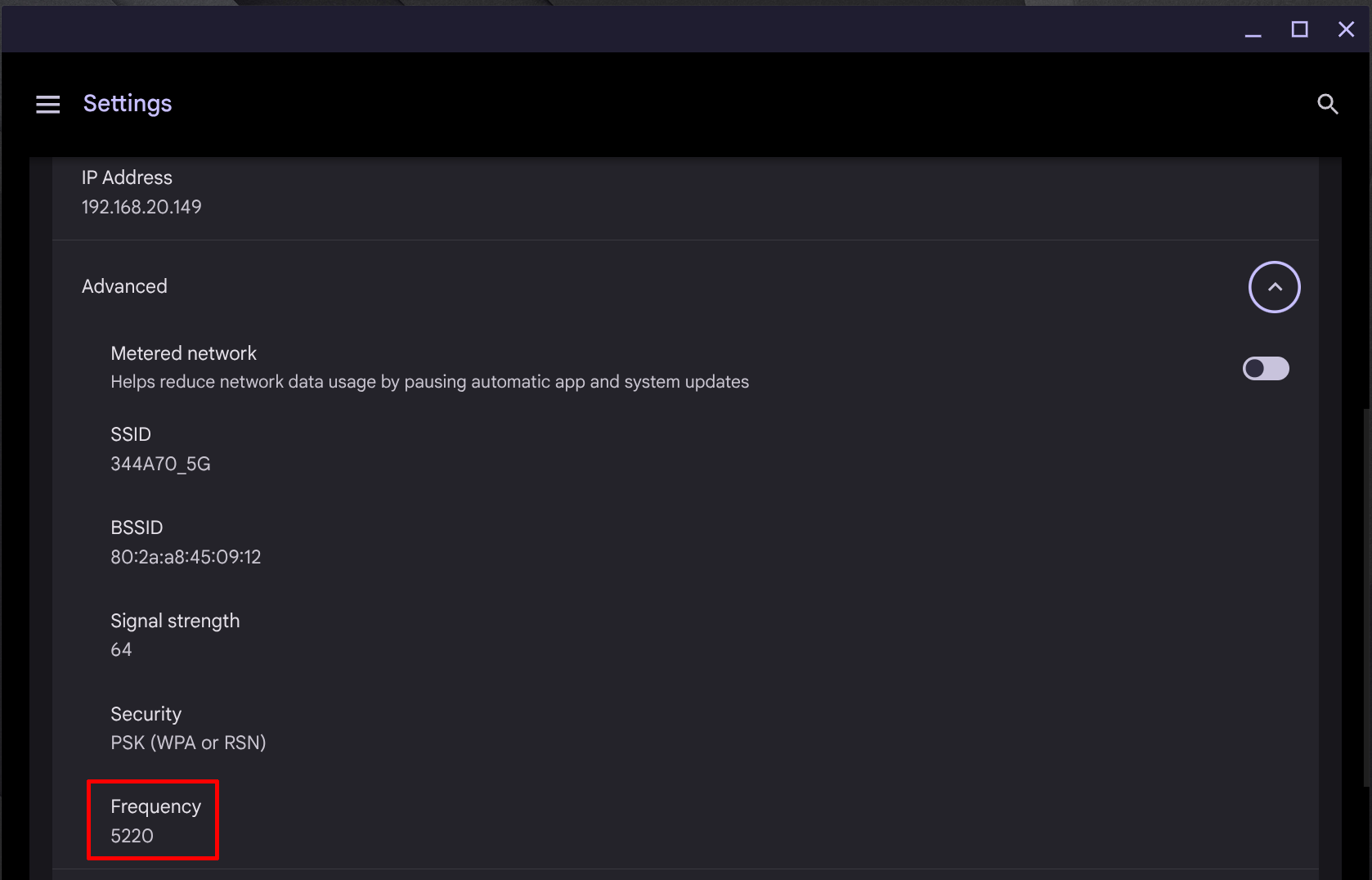
Windows 11
Elevenforum.com has an article on this.
MacOS
Macworld.com has an article on this.
Single Use
Please consider using the device you see patients on for therapy and therapy alone. It likely contains, or has access to, data with PHI (personal health information) in it. If you are using your therapy laptop to go on Facebook, shop, play games, and whatever else you do in your personal life, there is a much higher chance of that data being compromised.
I know it's less convenient, but the security of your patients' data matters more than convenience in this case.
In Conclusion
If you've read this far, thank you for your consideration. If you have any questions or comments about any of this, please email me at blog@pipetogrep.org. Finally, thank you, therapists, for all you do with and for your patients. You're doing good and critical work and you should be proud.
Thank you and be well.